
Daz3d - 유용한 강좌 - 캐공방TV
막상 Daz3d 로
디지털 의상을 만들어
수익구조를 만들려고 하니
Daz3d 에 대해서 공부해야 할게 많은데
기본으로 제공되는 캐릭터부터가 마음에 안들어서
캐릭터를 커스터 마이징하는 것부터 공부해야 했다.
마블러스 2024 버전에서 제공되는 캐릭터가
의상 핏이 정말 사실적이고 좋기 때문에
그부분 부터 문제를 해결해야 했다.
Turning a 3D.sk Body Scan into a Genesis Morph in DAZ Studio - Intro to the Series
https://www.youtube.com/watch?v=fld_Fp36DC8&list=PLF3LSR7D48McCdAye54li4SdbKkrw4wFd
캐릭터 커스터마이징은 성공 했다.
왼쪽이 기본으로 제공되는 캐릭터들 중 하나고
오른쪽이 커스터마이징에 성공한 캐릭터다.
의상 핏을 비교하기 위해
두 캐릭터의 정면과 옆면의 실루엣을 화면 캡처 했다.
마블러스에서 의상을 만들고
좀 통통한 모델과 날씬한 모델에 각각 입혀보았을 때
의상 핏의 느낌을 비교하기 좋은 모델이다.

두 캐릭터를 자세히 관찰해보면
신체 비율과 몸매 라인이
정말 사실적이라는 것을 알 수 있다.
왼쪽은 신장이 178cm 이고
오른쪽은 신장이 176cm 이다.
Daz3d 를 깊게 공부한 적이 없어서
마스터 클래스 강좌를 공부해야 할 차례다.
/////////////////////////////////
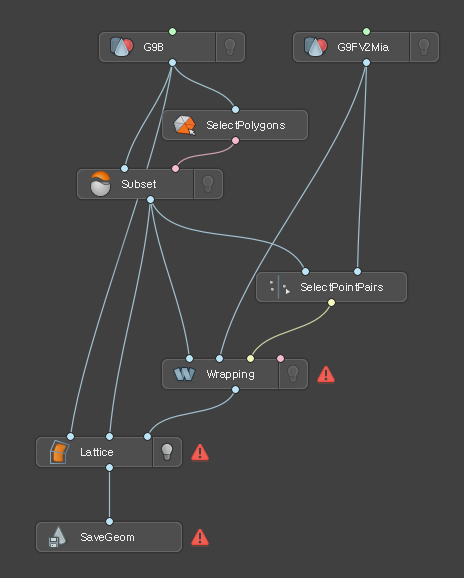
G9B, G9FV2Mia
SelectPolygons
Subset
SelectPointPairs
Wrapping
Lattice
SaveGeom
Turning a 3D.sk Body Scan into a Genesis Morph - Part 4 Creating the Morph and Fixing the Skeleton
Edit - Object - Morph Loader Pro...
- Choose Morph Files...
- Accept
Parameters
Morphs
Morph Loader
Joint Editor Tool
right click - Edit - Adjust Rigging To Shape...
FV2Mia_Morph
right click - Edit Mode
right click - ERC Freeze...
right click - Edit Mode
r_forearm
Orientation
Y Rotation : 13.92 -> 10.62
Z Rotation : 42.16 -> 62.26
r_upperarm
Orientation
Y Rotation : 1.15 -> 4.8
Z Rotation : 47.92 -> 64.36
/////////////////////////////////
Daz Studio Masterclass - YouTube Introduction
https://www.youtube.com/watch?v=2LdP45nj0bU&list=PLF3LSR7D48McoluBcyLSU3RP0_1eNqUUU
/////////////////////////////////
Part 1 User Interface and Custom UI Daz Masterclass Intro
Window - Workspace - Customize
Save Layout As
Jay Masterclass
/////////////////////////////////
Part 2 Viewport Controls Daz Masterclass Intro
ctrl+f : 선택한 물체들 화면 포커스
ctrl+right drag : Dutch Angle
/////////////////////////////////
Part 3 Moving Objects in Your Scene Daz Masterclass Intro
alt+left click = slider defaults
ctrl+alt+left click : orbit
ctrl+alt+right click : pan
Window - Workspace - Customize
ToolSettings - Snapping
Align pane
/////////////////////////////////
Part 4 Navigating Larger Sets Daz Masterclass Intro
Navigate Tool
wasd : walk/fly
qe : up/down
shift+k : toggle keyboard navigation
/////////////////////////////////
Part 5 Viewport Draw Styles Daz Masterclass Intro
/////////////////////////////////
Part 6 Using Filament and Creating a Startup Scene Daz Masterclass Intro
Create - New Filament Draw Options
- Parameters - Environment Intensity Scale : 600
시작시 기본 장면 로드 설정
Edit - Preference - Startup, Scene
Startup with Filament v2.duf
/////////////////////////////////
Part 7 The Scene Tab Daz Masterclass Intro
ctrl+left click : hidde all parented
부모 자식
널추가
/////////////////////////////////
Part 8 Smart Content and Content Library Daz Masterclass Intro
Filter By Context : true
/////////////////////////////////
Part 9 Loading Figures and Fitting Clothing Daz Masterclass Intro
/////////////////////////////////
Part 10 Working With Custom Libraries Daz Masterclass Intro
Content Directory Manager
설치 관리자
DAZ Install Manager (64-bit)
/////////////////////////////////
Part 11 Loading Objects Off Center Daz Masterclass Intro
alt+left click and drag : custom position
ctrl+d : move to floor
/////////////////////////////////
Part 12 Saving Scenes, Props, and Other Items Daz Masterclass Intro
ctrl+shift+s : save as scene
/////////////////////////////////
Part 13 Content Licensing and Commercial Use Daz Masterclass Intro
구매한 것은 상업적으로 사용할 수 있다.
Standard License
2d 프로젝트
animation, image
Add Interactive License
https://www.daz3d.com/daz-licenses#interactive
unity, unreal
패키지 형식의 3d 애셋이 필요한 모든 것
3d 배포 가능 항목과 같은 것
사용자가 3d 형상을 추출할 수 없는 모든 것을 의미
해당 자산을 재판매는 불허용
예외 허용
당신이 다른 사람을 대신하여 작업
당신을 대신하여 당신이 렌더링을 요청하는 경우
Daz3d 에게 직접 물어봐
/////////////////////////////////
Part 14 Introduction to Lighting Daz Masterclass Intro
RenderSettings - Environment - Environment Intensity - 0.0
RenderSettings - General - Misc - Auto Headlamp - Never
/////////////////////////////////
Part 15 Lighting With HDRIs Daz Masterclass Intro
hdri Haven
hdrihaven.com
polyhaven.com
/////////////////////////////////
Part 16 Lighting With Point Lights Daz Masterclass Intro
/////////////////////////////////
Part 17 Lighting With Spotlights Daz Masterclass Intro
/////////////////////////////////
Part 18 Lighting With Mesh Lights Daz Masterclass Intro
/////////////////////////////////
Part 19 Cameras, Framing, and Render Dimensions Daz Masterclass Intro
/////////////////////////////////
Part 20 Depth of Field Daz Masterclass Intro
요약
10:09/12:15
카메라의 피사계 심도를 설정하려면
먼저 원근 뷰를 통해 보거나
복사본을 만들거나
이와 유사한 기본 설정을 적용한
렌즈를 만들어야 한다.
다음 카메라 프레임을 설정하고
카메라를 선택한 다음
매개 변수 탭의 카메라 섹션으로 이동한 다음
여기에서 심도(Depth of Field)를 활성화 한다.
필드가 완료되면
투시 보기로 전환하여
카메라와 프레임에 담으려는 개체를 볼 수 있다.
장면 탭에서 두 항목을 모두 선택한 다음 작은 사각형 버튼이나
ctrl+f 를 눌러 라인으로 이동할 수 있다.
둘 다 위로 올라가면
여기에 두 개의 초점면이 표시된다.
초점 거리에 따라
긴 렌즈에서는 더 멀리 떨어져 있고
짧은 렌즈에서는 서로 더 가까워 진다.
초점 거리를 조정한 다음
제자리에 놓을 수 있다.
필요한 위치에 있고 제위치에 만족하면
f/Stop 값을 조정하여
더 얕은 피사계 심도를 위해 서로 가까워지거나
더 멀리 떨어져 이미지를 더 많이 표시할 수 있다.
초점이 맞춰져 있으므로
매튜의 머리와 곰 인형을
초점에 두고 싶다면
그냥 가서 설정한 다음 초점 거리를 변경하여
두 평면이 이제 매튜의 머리와 곰 인형을 모두 포함하도록 하면 된다.
그 다음에는 이 두 가지가
카메라에 초점을 맞춰야 한다.
그런 다음 렌더 해상도 세팅이 있다.
카메라의 설정으로 직접 재정의 가능
/////////////////////////////////
Part 21 Rendering With NVIDIA Iray Daz Masterclass Intro
ctrl+r : render image
/////////////////////////////////
Part 22 Creating a Portrait From Start to Finish Daz Masterclass Intro
/////////////////////////////////
Masterclass Outro YouTube 1
/////////////////////////////////
Daz Masterclass Parts 2+3 are coming to YouTube!
/////////////////////////////////
Daz Studio A History of Genesis Figure Generations - Daz Masterclass #23
/////////////////////////////////
Shaping Genesis and Creating Custom Characters - Daz Masterclass #24
/////////////////////////////////
The Genesis Figure and Subdivision Implications - Daz Masterclass #25
세분화에 의해 암시된 것
Edit - Object - Geometry - Convert to SubD
Parameters
- Mesh Resolution
- Resolution Level : Base/High Resolution
- View SubD Level : 1
- Render SubD Level : 1
Product : Daz Studio 4 Scene Tools Set 1
- Scene Tools Set Resolution Level
Product : Daz Studio 4 Scene Tools Set 2
Product : Daz Studio 4 Scene Tools Set 3 - Pose Symmetry
/////////////////////////////////
Posing Tools Overview - Daz Masterclass #26
기본 해상도 설정 습관
dForce Flower Power Outfit for Genesis 8 Female
Genesis 8 Female PowerPose Templates
Genesis 8 Male PowerPose Templates
/////////////////////////////////
Blending Expressions With Puppeteer - Daz Masterclass #27
/////////////////////////////////
Creating Expressions with Face Controls - Daz Masterclass #28
Genesis 3 & 8 Face Controls
/////////////////////////////////
Adjust Clothing with built-in Morphs - Daz Masterclass #29
MK Suit Collar Dress
Parameters
Actor - Adjustments
General - Mesh Smoothing - Smoothing Iterations
/////////////////////////////////
Fitting clothing with dForce for Standing Poses - Daz Masterclass #30
Simulation Settings
- Simulation - Duration
- Frames To Simulate : Current Frame
- Simulate
- Clear
겨드랑이(팔) 혹은 손이
드레스를 뚫을 때 의류 폭발 현상
파워포즈로 수정
헤어 충돌 방지를 위해 장면탭에서 눈을 끈다.
/////////////////////////////////
dForce Clothing and Sitting Poses - Daz Masterclass #31
dForce Clothing Set 02 for Genesis 8 Female(s)
Simulation Settings
Simulation - Duration
- Frames To Simulate : Animated (Use Timeline Play Range)
Simulation - Collision
- Collision Mode : Best, Better, Good
0,60,90/91
Copy Selected Key(s)
Paste Key(s)
Delete Selected Keys
G9
Surfaces -
Sleeveless Jumper
Surfaces - Fabric - Simulation
휘어지는 정도
자체적으로 충돌하는 정도
바람에 대한 저항
새틴같은 것은
데님이나 무거운 천과 다르다
/////////////////////////////////
Using Hair Prop Products - Daz Masterclass #32
Voss Hair for Genesis 3 & 8 Female(s)
Materials
RSL - 3D 조명 엔진용
Iray - MDL
Shaping
Parametes - Actor
Fit & Adjust
Style & Move
09:18
dforce 에 두 개의 항목이 있고
동시에 시뮬레이션하고 싶지 않은 경우
하나를 보이지 않게 만든 다음
하나를 시뮬레이션하고
다른 하나를 보이지 않게 만들면 된다.
가능한 다른 것을 시뮬레이션한다.
작업이 끝나면 시뮬레이션을 고정할 수도 있다.
매개변수 탭에 시뮬레이션 섹션에
고정 버튼이 있는 섹션이 있다.
시뮬레이션이 끝나면 이를 클릭할 수 있다.
헤어는 의상과 유사
헤어 소품을 살펴보고
매개변수 섹션을 살펴보고
배우 섹션을 살펴보고
핏 조정을 살펴보고
스타일을 한 번의 클릭으로 살펴보고
그냥 가지고 놀아보는 것이다.
/////////////////////////////////
Dealing with Accessories - Daz Masterclass #33
안경, 귀걸이, 목걸이, 완장, 코걸이 등
의류와는 약간 다르게 작동된다.
의류처럼 작동할 수 있다.
3가지 유형
1. 스마트 소품
Smart Content - Product - Accessories
Smart Content - Files - Accessories
검색
glass
arm
neck
안경의 부모는 Head
리깅이 없는 일반 개체라는 상자 아이콘
Parameters - Actor - Adjustments
2. 리깅된 소품
안경의 부모는 헤드
파워포즈
상자3개 아이콘
커스텀 리깅
3. 완전히 조작된 소품
dForce Abby Outfit
Abby Cloche hat
모자의 부모가 머리가 아니다.
캐릭터 최상위 노드가 부모가 된 의류 항목
조인트 편집기 도구
Tools - Joint Editor Tool
Hat
Parameters - General -
Misc - Fit to Mode : Auto Follow Transforms
Misc - Fit to : 옷이 캐릭터에 맞게 설정
/////////////////////////////////
Surfaces, Shaders and Material Presets - Daz Masterclass #34
셰이더는
모든 표면에 적용될 수 있으며
표면이 어떻게 보이는지 설명한다.
하나의 객체가 여러 표면(재질)을 가질 수 있다.
셰이더는 영역을 설명하며
모든 영역에 적용 가능
재질 사전 설정은
해당영역이 만들어진 개체에만 사용
특정 객체의 3가지 다른 표면에
3가지 다른 셰이더를 사용하고
Material
재질 사전 설정은 해당 객체와 해당 표면에 대한
셰이더를 설명 하지만
해당 재질 사전 설정은
다른 것에 대해 작동하지 않는다
Help - Troubleshooting - View Log File...
Shaders
Tools - Surface Selection Tool
DrawSettings - General - Highlight Style : Bounding Box and Surface
DrawSettings - General - Highlight Style : Bounding Box Only
셰이더를 적용하려는 경우
표면 선택 도구를 사용하여 표면을 찾는 것이 중요
일부 의류 제품과 헤어 제품에는 요즘
머티리얼 프리셋만 아니라
셰이더가 함께 제공되므로
적용하려는 유형이 무엇인지 항상 확인하라
Surfaces
Geometry - Cutout Opacity (투명도)
Geomerty - Tiling
Glossy - Roughness (거칠기 광택)
기본 셰이더
Surfaces - Presets - Shaders
/////////////////////////////////
Fixing Poke through with the Geometry Editor - Daz Masterclass #35
옷이 캐릭터에 제대로 맞지 않는 경우가 많다.
Geometry Editor
ctrl+left click : add to selection
alt+left click : remove from selection
right click - Selection Mode
Tool Settings
Selection Sets - right click - Create Selection Set
right click - Geometry Selection - Select By - Face Groups
right click - Geometry Selection - Grow Selection
ctrl+NumPad plus : grow selection
ctrl+NumPad minus : shrink selection
/////////////////////////////////
Adjusting Daz Content with External Tools (Intro) - Daz Masterclass #36
Edit - Object - Morph Loader Pro...
- Choose Morph Files...
- Reverse Deformations : Yes
- Accept
Parameters
Morphs
Morph Loader
이것이 외부 응용 프로그램에서 변경 사항을 가져오는 방법
재질이나 리깅 호환 문제가 없다.
obj 파일은 널리 호환된다.
/////////////////////////////////
Adjusting Clothing with Hexagon - Daz Masterclass #37
maxhancock.co/the-hexagon-3d-toolbox
Install Manager
Downloads
- Release Channel Tags
Hexagon 2.5 (Win 64-bit) Public Build +BETA+
/////////////////////////////////
Adjusting Clothing with ZBrush - Daz Masterclass #38
/////////////////////////////////
Adjusting Clothing with the Blender Vertex Tools - Daz Masterclass #39a
/////////////////////////////////
Adjust Clothing with Blender Sculpting Tools - Daz Masterclass #39b
/////////////////////////////////
Re-draping Daz clothing with Marvelous Designer - Daz Masterclass #40
마블러스 같은 외부 도구를 사용하여
세대별 자동 장착 의류를
훨씬 더 좋게 만들 수 있는 방법
Auto-Fit : FoxyStripeShirt
G9 을 obj로 내보내기
OBJ Export Option
DAZ Studio (1 unit = 1 cm)
의상 부모 해제
기본 해상도
obj로 내보내기
마블러스
Import OBJ
Load Type : Open
Object Type : Avatar
Automatically Add Arrangement Points : false
Scale : cm (DAZ Studio)
Import (Add) - OBJ to Garment
Load Type : Add
Object Type : Garment
Scale : cm (DAZ Studio)
% : 110%
아바타 색상 변경
옷 선택 시뮬레이션
Export - OBJ (Selected)
Select All Patterns : true
Single Object
Weld
Thin
Unified UV Coordinates (PNG) : true
Scale : cm (DAZ Studio)
Edit - Object - Morph Loader Pro...
- Choose Morph Files...
- Reverse Deformations : Yes
- Accept
Parameters
Morphs
Morph Loader
포즈변경
Import (Add) - OBJ
Load Type : Add
Object Type : Morph Target
Scale : cm (DAZ Studio)
/////////////////////////////////
Avoid Poke-Through with the Push Modifier - Daz Masterclass #41
Edit - Object - Geometry - Add Push Modifier
Parameters - General - Mesh Offset - PushModifer
/////////////////////////////////
Creating the Curl Me Render - Daz Masterclass #42
/////////////////////////////////
Iray Tonemapping Deep Dive - Daz Masterclass #43
/////////////////////////////////
2024.07.29 - [3D Work/Daz3d] - Daz3d 소개 - 캐공방TV
Daz3d 소개 - 캐공방TV
Daz3d 소개 - 캐공방TV 마블러스로 의상을 만들고 난 후에는 디지털 의상을 판매해서 수익구조를 만들어야 한다. 마블러스 마켓에서도 판매가 가능하지만 마블러스를 다루는 유저들로 시
www.godhasdone.com
godhasdone의 섬을 확인하세요! http://www.fortnite.com/@godhasdone
Check out islands by godhasdone! http://www.fortnite.com/@godhasdone
실체가 드러난 짐승의 표
https://ad001.godhasdone.com/18
실체가 드러난 짐승의 표
실체가 드러난 짐승의 표 https://rumble.com/v1z6u3m-119571682.html 실체가 드러난 짐승의 표 여러분의 기도와 후원이 힘이 됩니다. 함께 연결되길 원하시는 분은 카카오채널로 연락주십시요. 제2채널 구
ad001.godhasdone.com
미국 대통령 주치의 목숨 걸고 진실을 외치다
https://ad001.godhasdone.com/16
미국 대통령 주치의 목숨 걸고 진실을 외치다
미국 대통령 주치의 목숨 걸고 진실을 외치다 https://rumble.com/vs7zpn-47402123.html 미국 대통령 주치의 목숨 걸고 진실을 외치다 1) '주치의' 의미: 주치의는 어느 한 환자의 의료팀 담당책임자로서
ad001.godhasdone.com
현재 진행되고 있는 코로나 백신 주사의 위험성을 알고 싶으시다면
코로나 백신 의무 접종 반대 의료인 성명서를 참고 하시길 바랍니다
코로나19 백신 의무접종 반대 의료인 성명서 – 전국민 서명 운동
성명서 코로나19 백신 의무접종 법안에 반대한다. 홍준표 의원 등 국회의원 17인은 지난 1월 19일 코로나19 퇴치를 위한다는 명목 하에 심각한 결과를 초래할 수 있는 법안을 발의했다. 이 법안의
endpandemic.kr
2020/09/03 - [예수님] - 먼저 그 나라와 의를 구하라
먼저 그 나라와 의를 구하라
<먼저 그 나라와 의를 구하라> 제 관심사는 복음 전도, 디지털 노마드, 블렌더 강좌 입니다. 대부분의 사람들은 디지털 노마드에 관한 정보에 더 관심이 많을 것이기 때문에 수익형
www.godhasdone.com
'3D Work > Daz3d' 카테고리의 다른 글
| daz 커스텀 의상 실전 정리 - 캐공방TV (0) | 2024.11.14 |
|---|---|
| Daz 커스텀 의상 워크 플로우 참고 영상 - 캐공방TV (0) | 2024.11.13 |
| daz 커스텀 의상 워크 플로우 테스트 - 캐공방TV (0) | 2024.11.12 |
| Daz3d - 커스텀 의상과 캐릭터 - 캐공방TV (0) | 2024.08.08 |
| Daz3d 소개 - 캐공방TV (0) | 2024.07.29 |




